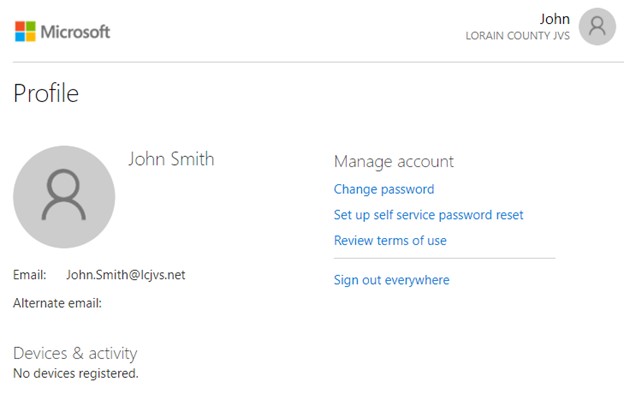If you did NOT change your password in step 3 above please follow the instructions below to update it now.
- Click on “Change Password”
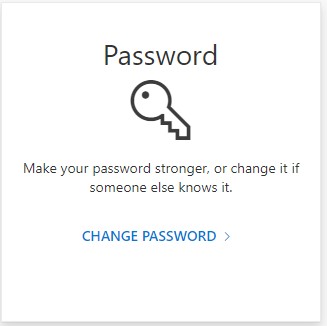
- Enter your current password, your new password, and click “Submit”. It must be 8 characters long and contain at least one capital letter, one lower case letter, and one number.
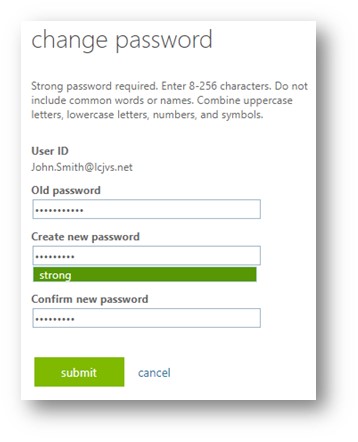
- Once you get back to this page you have completed setting up your Office 365 account and creating a new password.