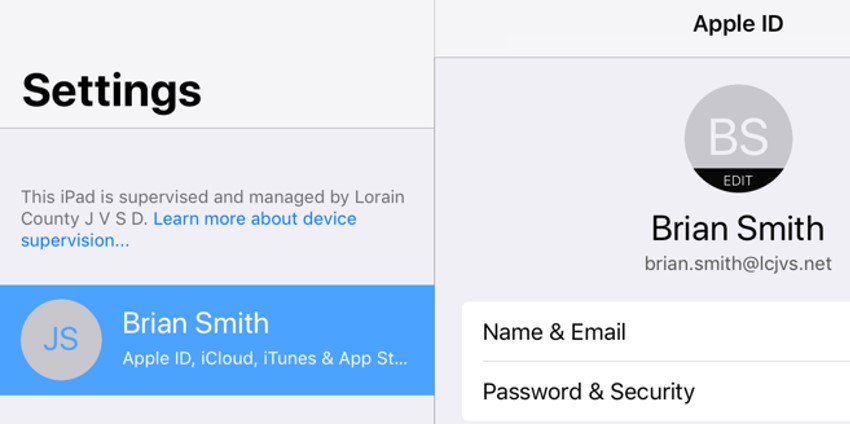This will guide you through the process of signing in to your JVS assigned Apple ID.
- Go to the Settings App

- Press “Sign in to your iPad”
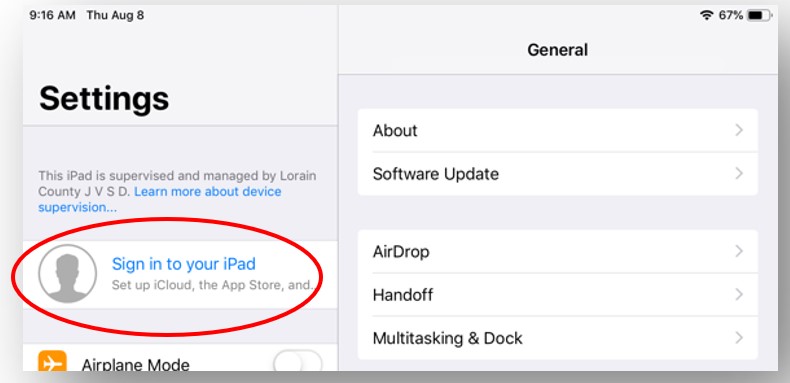
- Enter your school email address ([email protected])
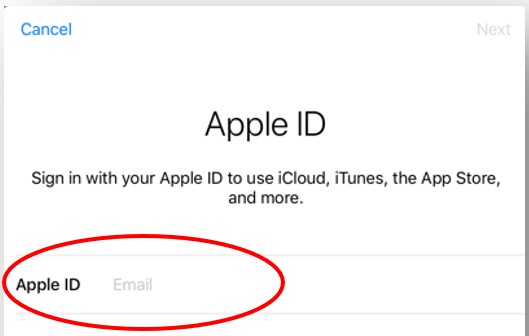
- Hit “Next”
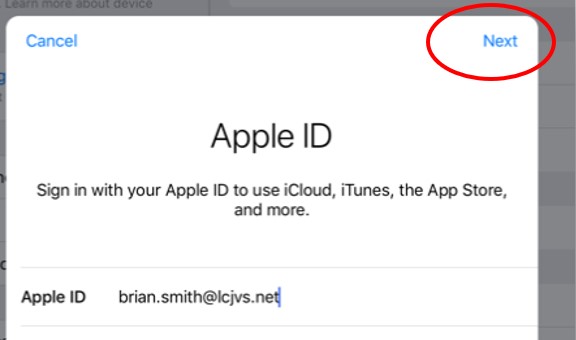
- Hit “Continue”
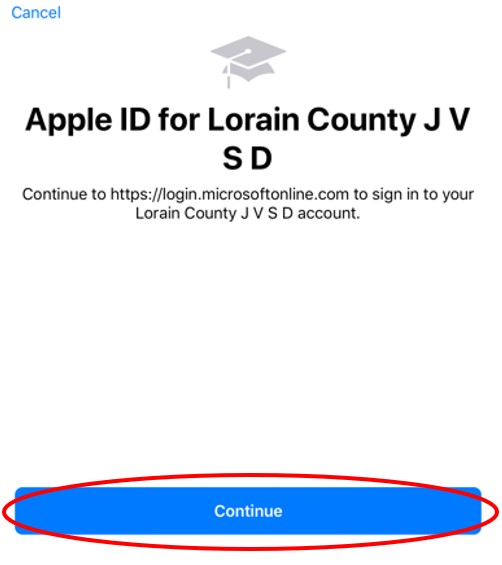
- Enter your school password and hit “Sign in”
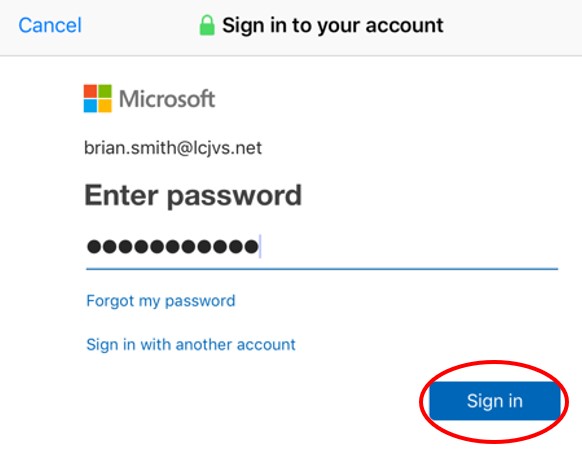
- Hit “Yes”
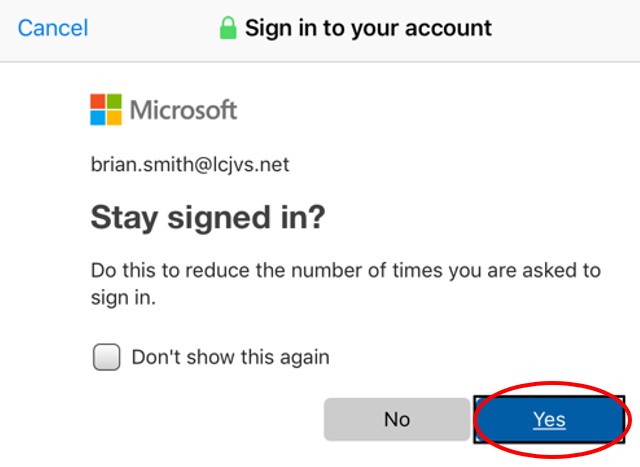
- You should now see the screen say “Signing in to iCloud” This may take a minute to complete.
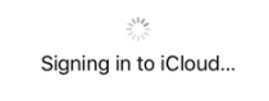
- All Done! You have now setup your Apple ID on your iPad!